How to upload files to the private download area?
After accessing the private download area, it is quite easy to start sharing your files with LoginSecure. Let us take you through the journey.
1. To start uploading, click on the upload icon:

2. You will see the following screen. In this screen, you can drag and drop the files that you want to upload. NOTE: If you want to upload a large file, 1 GB+ then please contact your account manager first:
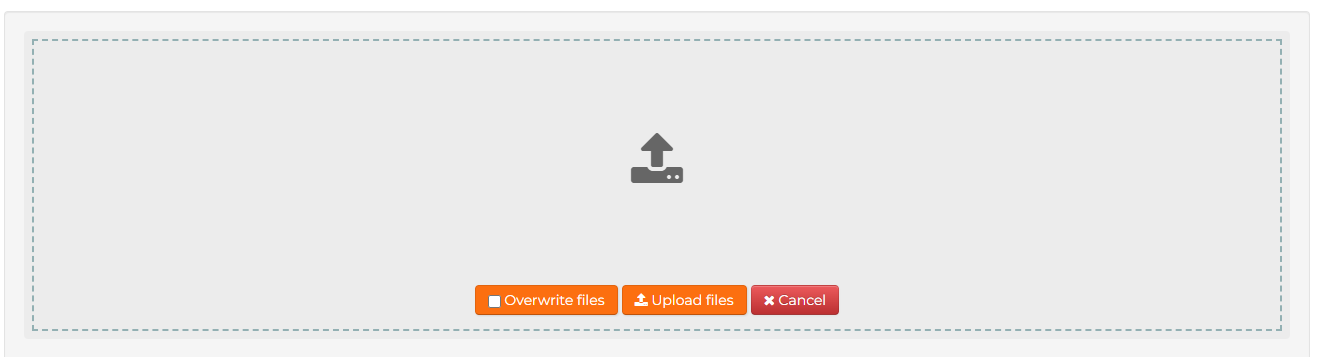
3. You can also browse your computer via the following button:

The moment that you drop or after selecting a file, the upload files button will briefly become blue and will show processing files. This means that our system is checking if there are any complications to upload your file. If there are any issues found, it will notify you about this below the drag and drop area in a red warning message. Usually this check goes by so quick that you won't see it, so don't worry if you haven't seen a 'blue' button.
4. Click on Upload files to start the upload.
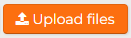
5. If you already have a file with the same name uploaded previously, and you want to overwrite it, then select the overwrite files checkbox, and do step 2 or 3 again followed by step 4.
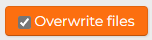
6. During the upload, you can see the progress bar. The progress bar will show more details like the current connection speed with the website, the estimated time of finishing, percentage and the amount vs total amount:

If you want to cancel the current upload you can do this at all times by clicking on the cancel button:

7. Once the upload is complete, you will see a success message below the drag and drop area like this:

If the upload is not successful then you will receive an error message instead, please follow the instructions in the error message (if there are any) or get in contact with your account manager from LoginSecure for support.
